Contact Details
Placed on the right of the conversation view, the contact details panel will display custom information about the select contact.
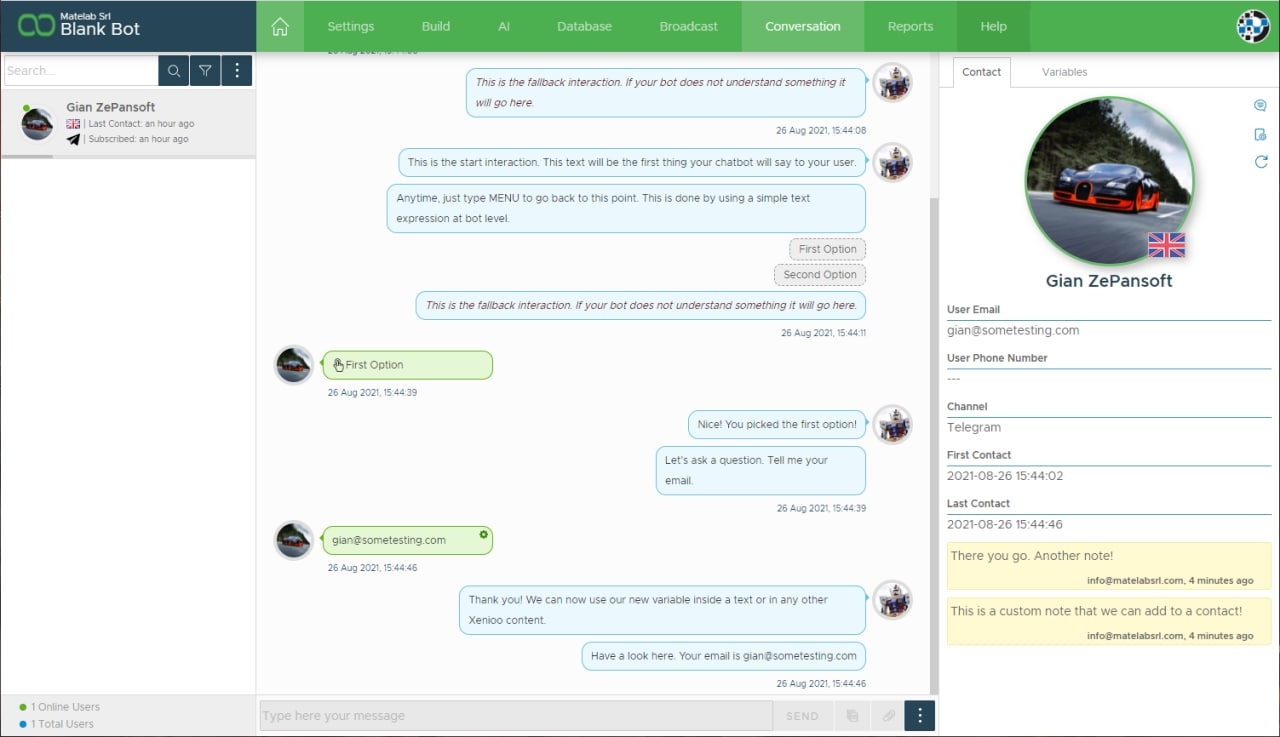
Custom Variables
By default, the Contact Details panel will display general contact information such as email, phone number, date of last contact and contact channel. These information are added by default by MyLINK Connect and can be customized at will.
On the right side of the contact avatar image click on the custom variable icon to add any of the conversation variables to the details panel. Also, variables added by default by MyLINK Connect can be deleted by clicking on the small trashcan you can see when hovering the value.
Contact Notes
Operators accessing the conversation can attach custom notes to a contact. Custom notes are seen only by the operators that can access the conversation and by the account owner. The selected user will not see any kind of information added to notes.
Variables And Tags
The Variables and Tags panel will display in real-time each and every runtime variable and tag that your chatbot has collected during the conversation with the selected user.
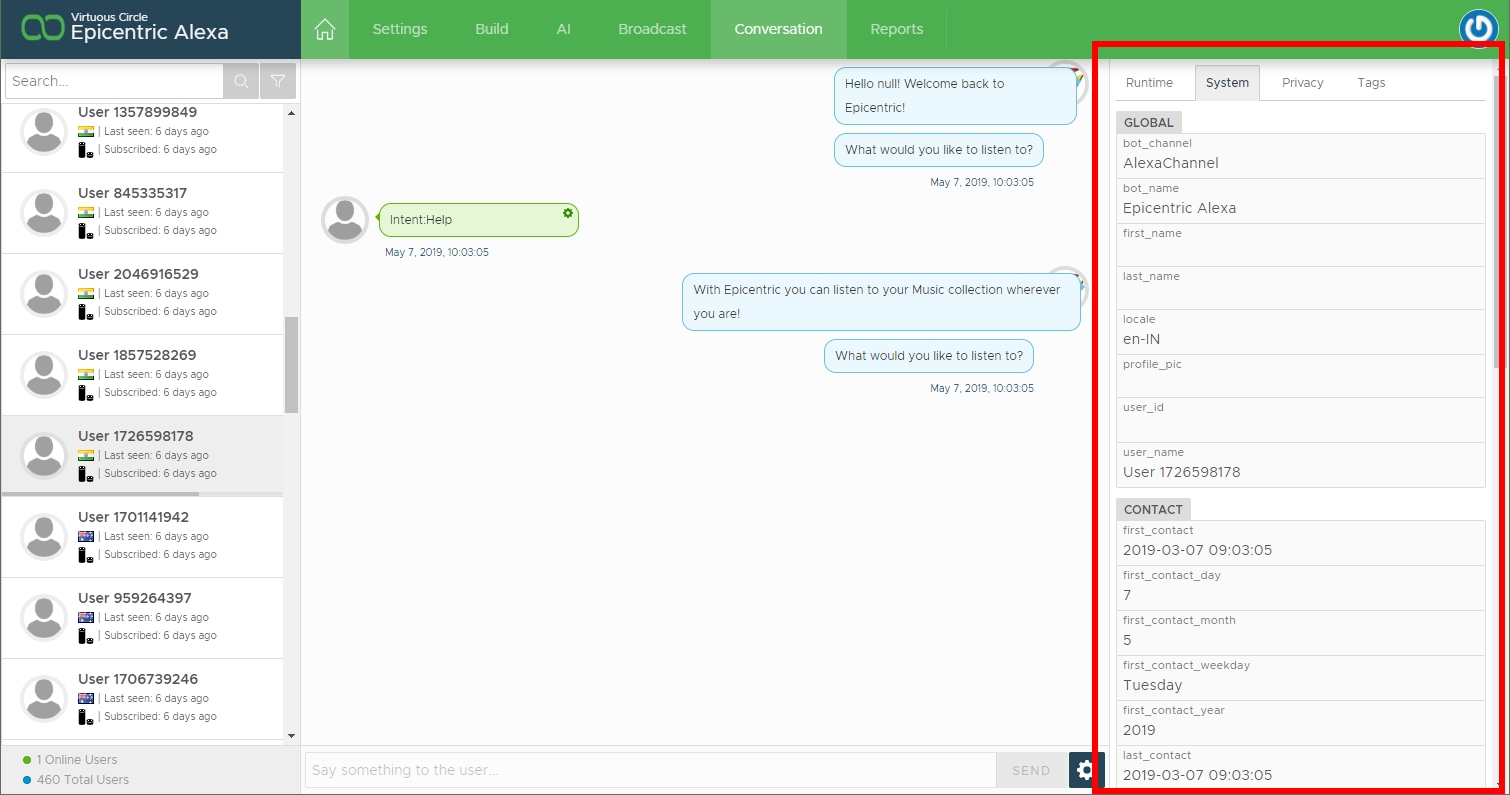
The panel is split into four different sub panels that contain the following informations:
Section
Description
Runtime
These variables are managed by actions, operations or directly by your chatbot flow. If you use a custom variable in your chatbot it will be found here.
System
These variables are default, standard values that are most of the times automatically filled by channels data. These variables are usually accessed but never altered directly by your flow.
Privacy
Here you will find the privacy acceptance status of the current conversation. If you used the Privacy Opt-in Action you will se the accepted flags here.
Tags
The full list of user related tags will be found here.
If the active operator has the required permissions changes can be made to both variables and tag values. The changes are immediate and injected into the conversation in real-time. Note that while always possible, some changes may drastically alter your chatbot execution and flow.
Custom Conversation Tab Section
You can add a custom tab on this panel by configuring it inside your chatbot conversation settings. You can choose to display any Url inside the custom tab. The custom Url can contain any reference to the current conversation variables as you would do with dynamic parsing.
As an example, your custom tab may display a custom url such as https://my.specialservice.ai/info/{{mycustomuservariable}} and display dynamic users information directly inside MyLINK Connect interface.
Last updated