Behaviors
The highest abstraction layer of your chatbot flow is the behavior. A Behavior is, generally speaking, how your chatbot handles a specific situation. A behavior of your chatbot for example, may be called "Feedback Management" and handle everything related to receiving feedback from a user. You are not force to create multiple behaviors in your chatbot as much as you are not forced to create your chatbot using only one: it is up to you to choose how to organize your flow and your conversation parts. You can also change your mind later on and group all interactions into a single one or split them into multiple behaviors using the move command.
When you create a new chatbot, MyLINK Connect will automatically create for you your very first and basic Behavior.
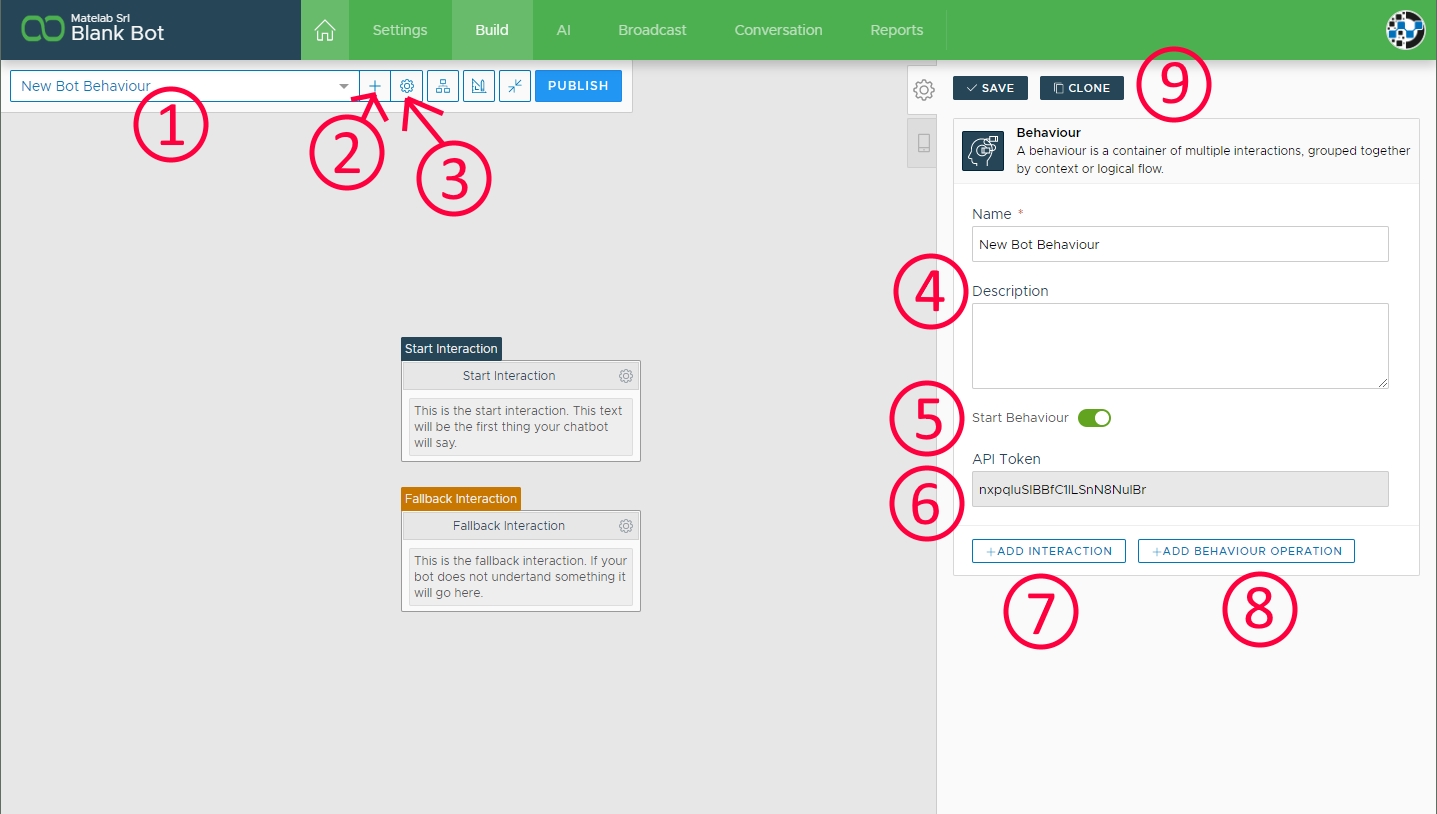
Looking at the default behavior image above, we can see all of the main fields and functionalities by number:
This is the behavior name. This selection list will hold the full list of all your chatbot behaviors. You can also change the name to anything you want anytime by double-clicking on the name (the box will allow you to edit the text) and then pressing Enter.

Using this button you can anytime add a new behavior to your chatbot. New behaviors will always be created with the two empty interactions you see.
This cog icon button will slide in the right panel and display the current behavior details. In the picture you already see the right panel displayed.
These are name and description of the selected behavior. You can change them anytime to anything that help you organize or better remember your chatbot functionalities
This flag makes the current behavior the start behavior. The start behavior is the entry point of your chatbot and it is where the conversation will start. Only one behavior per chatbot can be marked as the start one.
This code is your chatbot API Token. Behavior API tokens can be used by external integrations and other utilities to refer to your chatbot and to this specific behavior.
The Add Interaction button let you add a new interaction to the current behavior.
The Add Operation button lets you add a global behavior operation to the current behavior. Refer to the actions and operations information to know which operations can be added and how.
There is no limit to the number of behaviors a single chatbot can contain.
Last updated