Import And Export Collections Data
The data contained in each collection can be imported and exported anytime from the global collection view.
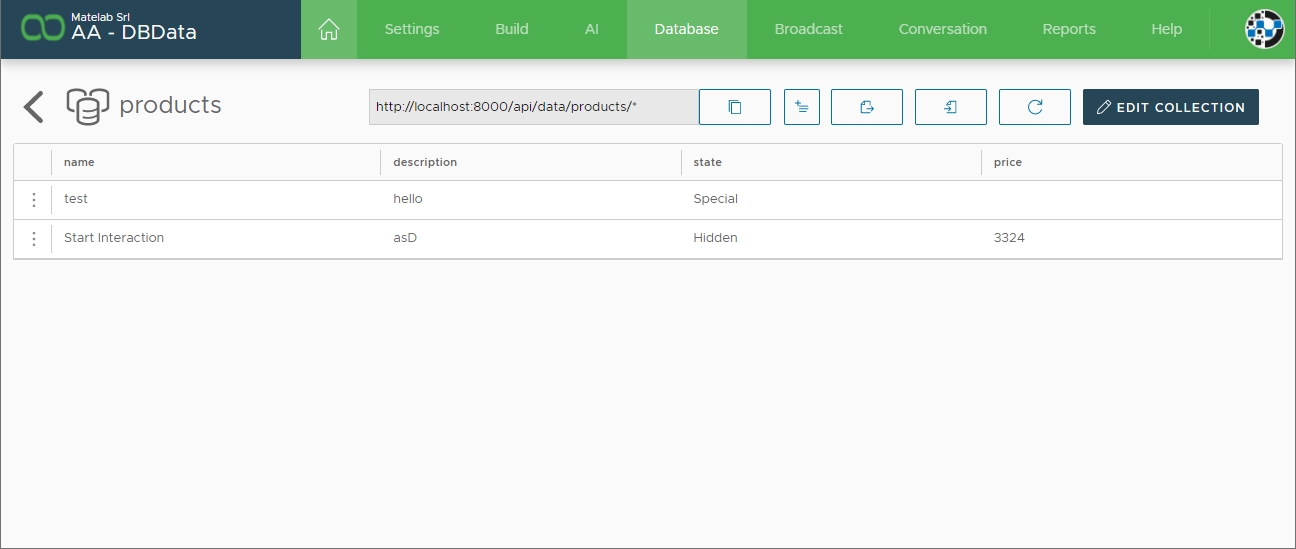
Export Collection Data
To export all of your collection data simply click on the "Export Data" icon button available on the general data view. Export is executed using a scheduled ASAP report that will be carried on by MyLINK Connect . As soon as the report is ready for download you will receive an email at the address configured on your account. The export procedure will export all of the records contained in the current collection. Query limits imposed on the general data view are not applied to data export.
Data Export is also available in a real-time, API based access.
Import Collection Data
Data can be imported in your collection by simply supplying a standard CSV file. The file is expected to have field names on the very first line. CSV files starting with a SEP indicator on the very first line are also accepted.
If the supplied file contains a column named "_id", MyLINK Connect will attempt to update the document with a unique id equal to the value of the current CSV line. If the document does not exist, it will be inserted with the specified unique id.
The import is immediate, as soon as the file is uploaded to your MyLINK Connect account.
Last updated