Audiences
Audiences are basically groups of dynamically filtered users. By using audiences you can target specific users for a broadcast or show only specific conversations in the Conversation section.
Audiences can be created inside the global audiences view under the broadcast section or when filtering conversations. Updates done from one side are reflected on the other. Audiences can be evaluated in near real-time while you build them by just clicking on the refresh button you can see on the bottom right of the Create Audience dialog.
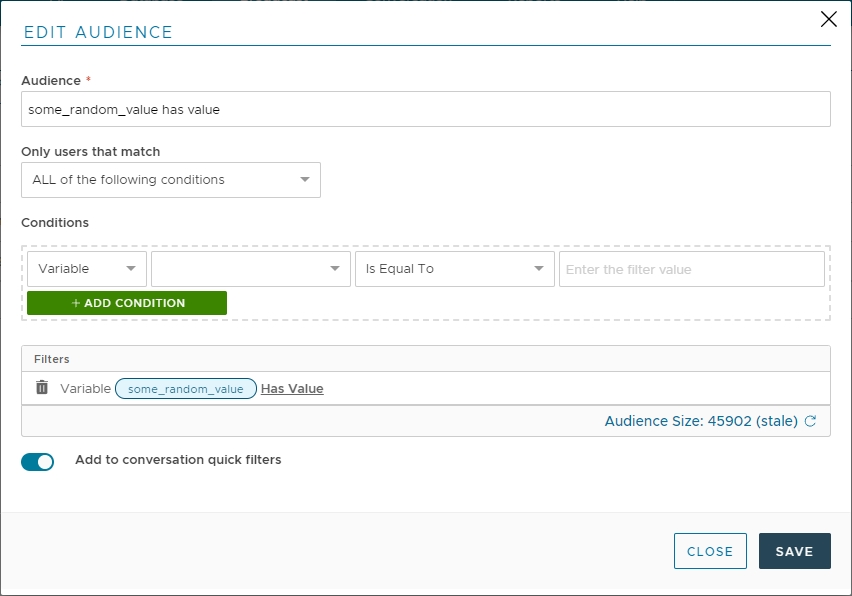
Create Audience
Name
This is the name of the audience. It can be anything you like.
Only users that match
Using this dropdown you can choose if the current audience conditions are to be checked using AND (all conditions must be met) or OR (any condition can be met). More complex relations can also be achieved.
Conditions
Using this grid you can add multiple conditions that will be matched against each user conversation variables or tag based on the previous logical option. The following fields are available:
Field
Description
Tag
Any tag assigned to the conversation
Variable
Any conversation variable available to your chatbot.
First Contact
The time elapsed since the first contact with the user
Last Contact
The time elapsed since the last contact with the user
Conversation Quick Filters
If you enable the "Add to conversation quick filter" toggle, the audience will be also displayed in the custom quick filter menu you can access in the contacts list.
Last updated