Quick Reply Array Action
This action will display multiple quick reply buttons with a common interaction target. Use this action when you want to give the user multiple choices but you need to redirect the flow to a common interaction like, for example, when creating a survey.
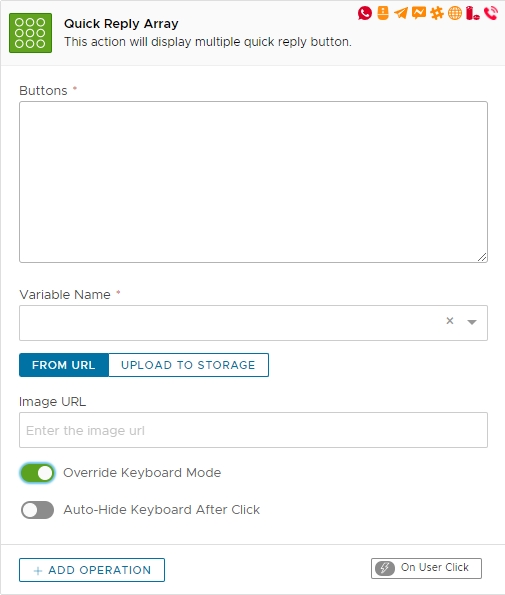
Settings
The action uses the following settings:
Buttons
The list of buttons to be displayed. Buttons can be separated by a pipe (|) or by a new line.
✅
Variable Name
The name of the variable that will hold the full text of the clicked button.
✅
From Url
Associate an image to all buttons retrieving it from an external URL.
⛔
Image URL
The fully qualified URL of the image
✅
Override Keyboard Mode
⛔
Auto-Hide Keyboard After Click
If enabled will automatically hide the custom keyboard when the user select a button or moves away from the flow
⛔
Remarks
By default, this action is created with an empty Go To Operation attached. The operation can be removed if not required by your chatbot flow. The Override Keyboard Mode is currently supported only by the Telegram channel. By mixing new lines separators and pipes (|) you can build advanced custom keyboards.
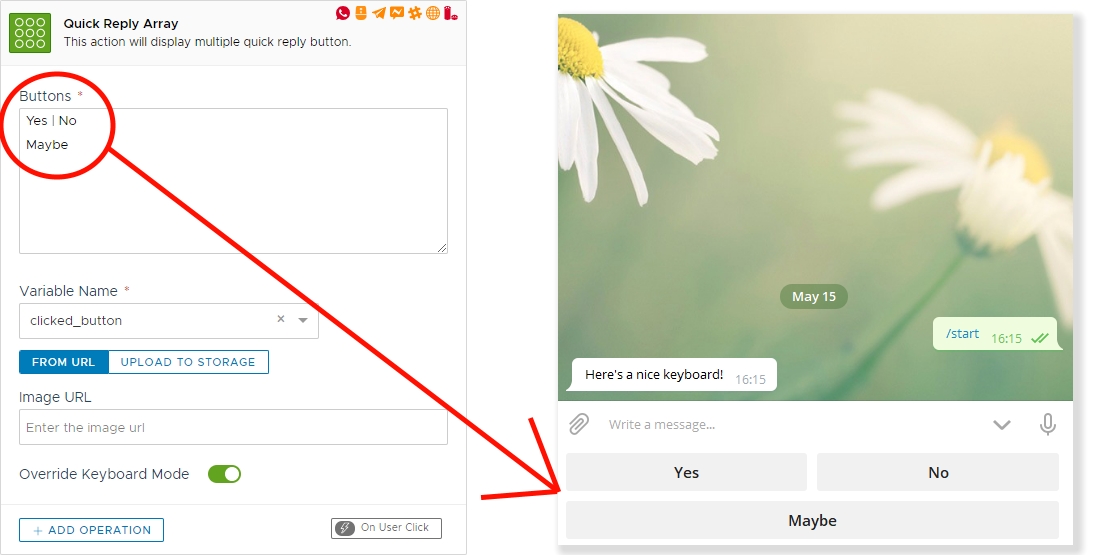
By using this action you can also create specific buttons layouts that cannot be created using single Quickreply buttons.
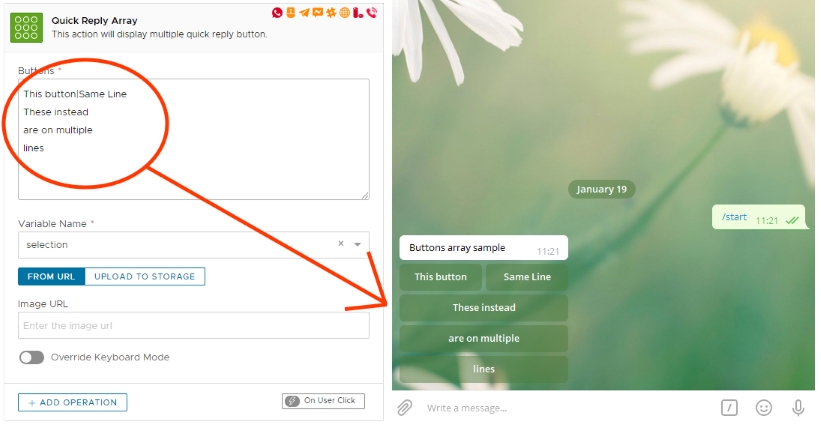
Telegram does not allow buttons to be displayed without any preceding text. Please make sure to have at least one text bubble before any quick button or no button will be displayed.
By default, the custom keyboard on telegram will be hidden as soon as the user clicks on a button or types something that receives a reply. To override this behaviour, disable the "Auto-Hide Keyboard after click" flag. Please see Telegram channel variables and Device State action for further information on how to hide or check for keyboard state.
Trigger
On User Click. This action will trigger any child operation as the user clicks any of the generated buttons.
Variables
This action produces a variable as specified under "Variable Name" of settings containing the full text of the clicked button.
Availability
Channel specific availability follows the table below:
Channel
Availability
Fully Available. A maximum of 11 buttons can be displayed at once.
Not Available
Telegram
Fully Available. Can only be displayed after a text bubble has been displayed.
Web
Fully Available
Alexa
Not Available
Google Assistant
Available only on Screen enabled devices.Other devices will ignore the content.
Slack
Fully Available
API
Fully Available
This action can be used only inside interactions and not as child of other actions.
Last updated