Publish Your Bot
When publishing your bot you are sending online your current flow. Your chatbot will start to reply and interact with users on each channel you've selected.
Each channel has multiple specific configurations that can managed from the publishing dialog you can open by clicking on the blue "PUBLISH" button.
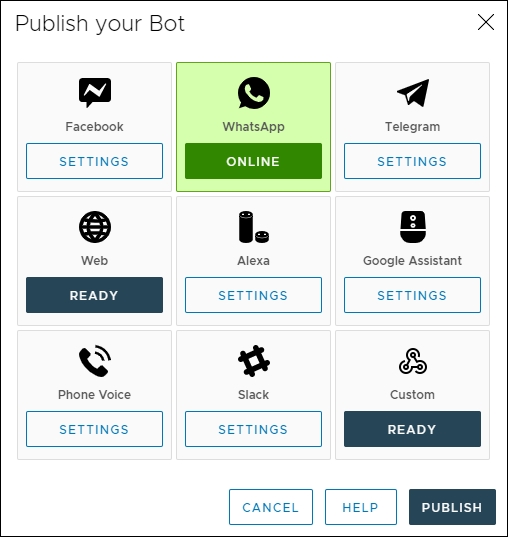
The publish dialog shows all of the channels that are available for publishing and highlights them with different colors:
Color
Meaning
Default
The chatbot is not online on the channel and it is not yet configured to go online there.
Green
The chatbot is published and online on this channel.
Blue
The channel is correctly configured but the chatbot is not online. The channel may be disabled or not yet published.
Taking Offline the chatbot
If you wish to take offline your chatbot on one or more channel all you need to do is to open the publish dialog and, for each channel you wish to take offline, click on the "Enabled" checkbox you can see on the top right corner.
If all channels are disabled your chatbot will go completely offline and stop accepting any kind of interaction on any channel.
After disabling the channel remember to save and publish your chatbot to confirm all changes. If you do not confirm your changes using the publish button no changes will be made to your live chatbot.
Last updated