Voximplant
To enable your phone based chatbot on Voximplant follow the steps below:
Signup for a Voximplant account
On your home page, after logging in, go to the Settings menu on the left
From this section, move to the API Keys section
Copy both Account id and API Key into the same fields of your MyLINK Connect Phone Voice Channel dialog
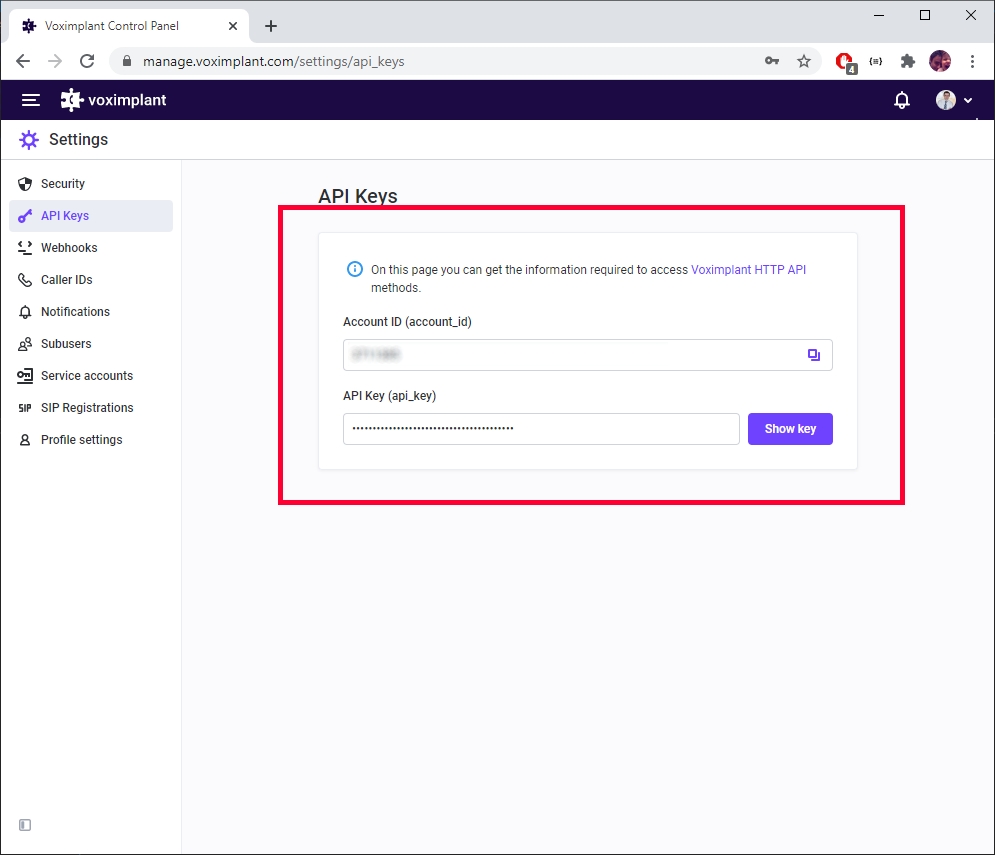
From the MyLINK Connect Phone Voice Channel select which voice you would like your bot to use and what language your users are expected to speak.
Click on save and then on publish
Xenioo will automatically setup for you everything you need on your account
After the publish is completed, go back to your Voximplant account and select the Applications section
You should find an Application created for you by MyLINK Connect . Click on it to enter your application.
Once you are inside your application details select the Numbers option from the menu
Select the Available section and click on Buy a number
After you've a number, click on the number and attach it to the current application
That's it! Your voice chatbot is ready!
Last updated