Execution Diagram
The Execution Diagram, available both during chatbot preview and from every single conversation view, will display the full detail of each and every action your chatbot has executed. Every action or operation that is executed by your chatbot interactions as well as NLP engine processing and user text inputs are detailed in the Execution Diagram window in real-time. Moreover, past executions details are retained by Xenioo so that you can check and verify what happened during a conversation.
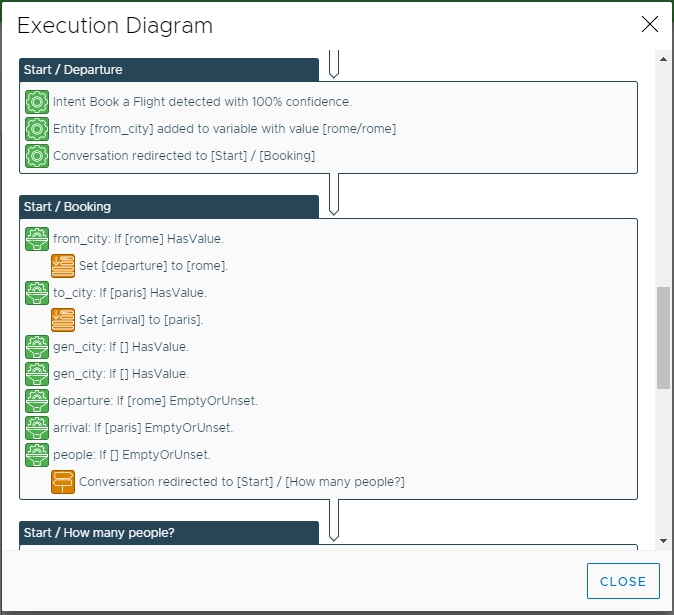
Using this tool you can verify each rule and switch results and see where and why some actions take specific turns in your flow. Moreover, any communication issue with your user or with any external API service is finely detailed with the specific REST/SOAP error.
When looking at a single conversation, use the conversation commands menu to open the Execution Diagram by clicking on View > Execution Diagram.
Detaching the Execution Diagram
Using the Detach button on the bottom of the Execution Diagram window you can transform the dialog into a standalone popup window that can be used regardless of the module you're working on.
This is extremely useful when you need to check a diagram from a conversation while keeping an eye on the flow.
When the diagram is detached you will notice some small target icons near some of the sections. Clicking on these icons will automatically move the flow designer to the behaviour and interaction that generated the log entries.

Last updated