Form Container
This action will add a new empty form container that can hold both input fields and layout components. A form is a standalone input page that can be displayed independently from the chatbot to collect complex user data.
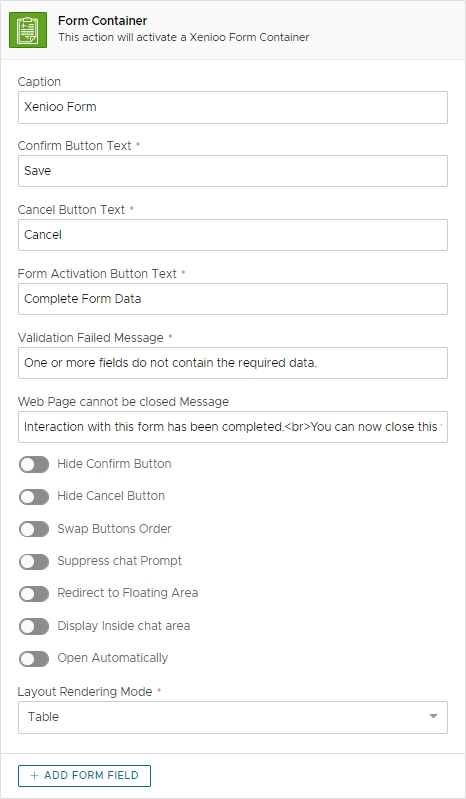
Settings
The action uses the following settings:
Caption
The caption of the form. This text will be displayed in the floating title area or as the form page title.
✅
Confirm Button
The confirm button text.
✅
Cancel Button
The cancel button text.
✅
Link Button
The text that will be used in the link button that will activate the form.
✅
Validation Failed
The text that will be displayed to the user when one or more mandatory fields have not been filled.
✅
Web Page cannot be closed Message
This is the message that the page will display if, for any reason, the form page cannot be closed automatically by the script.
Hide Confirm Button
If enabled will hide the form default confirm button
⛔
Hide Cancel Button
If enabled will hide the form default cancel button
⛔
Swap Buttons Order
If enabled will swap the confirm button position with the cancel button position
⛔
Suppress chat Prompt
If enabled, this flag will hide the standard Form chat prompt and simply generate the required form url.
Redirect to Floating Area
Enable or disable redirection of the form inside the Web Channel floating area.
⛔
Display inside chat area
When enabled will force the form to appear inside the chat area zone, hiding it
⛔
Open Automatically
If enabled will force the form to be opened automatically instead to wait for the user to click the link or button
⛔
Rendering Mode
How the form renders on mobile or desktop browsers
⛔
Remarks
Like every other input, this action will hold the conversation until the user has successfully filled or canceled the given form.
When the Suppress chat Prompt flag is enabled, conversation will continue until the end of the current interaction but the input position will still be held on the form step. Using the Suppress chat Prompt you can create custom buttons or cards referring to the MyLINK Connect Form activation URL. To show how the conversation will continue let's take a look at the following flow, where Suppress chat Prompt flag has been enabled.
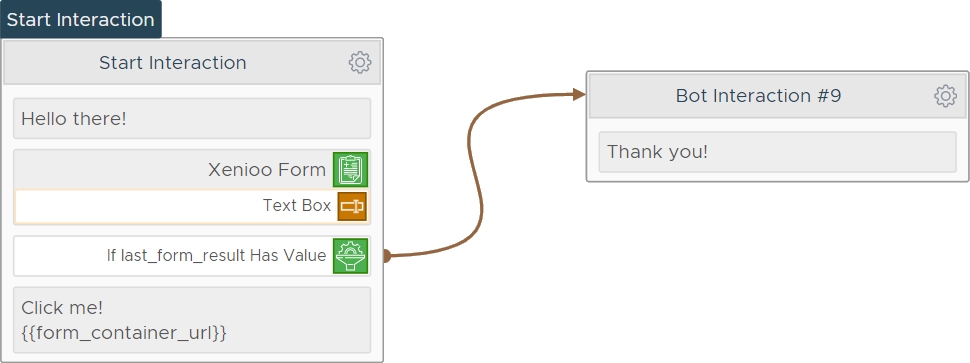
The flow above will generate a Form Url that will be displayed by the Text Action that follows. The conversation will be held waiting for the form. Once the user confirms (or closes) the form, the action associated with the filter will be executed.
The form is available in all non-voice channels. Where possibile a button will be displayed to activate the form, otherwise a direct link.
The form URL is unique and can be used only once. Using the form link after the initial usage will lead to a standard web 404 error.
The open automatically option is available only when the chatbot is hosted inside a web page. Some channels may actively block auto-open and as a result no button or flow may happen.
If the form is configured as a full page browser pop-up prevention may stop the form from appearing.
Using an empty title for the form will fully hide the floating area title zone. Hiding both confirm and cancel button will hide the floating area buttons zone. You can use both effects to obtain a full page form using all of the chat area space.
Form rendering mode can be used to choose how the form will appear on mobile or desktop browsers according to the following table:
Value
Result
Auto
MyLINK Connect will automatically change the rendering mode.
Rows mode will be used for mobile while Table mode will be used for all other platforms.
Table
Fields will be displayed in a table with field name on the left and field control on the right
Rows
Fields will be displayed in rows with name on top of each field.
Trigger
This action does not trigger any event. You should instead evaluate the form return value to react to form results.
Variables
This action will change the value of the last_form_result variable depending on how the user has interacted with the form. Possible values are listed in the following table:
Variable
Description
confirm
The user successfully confirmed the form
cancel
The user cancelled the form
exited
The user closed the form page. This value is available only when the form is not used inside the floating content area.
form_container_url
The unique url of the generated form. This variable is empty if the Supporess Chat Prompt flag is disabled.
Availability
Channel specific availability follows the table below:
Channel
Availability
Fully Available.
Fully Available.
Telegram
Fully Available.
Web
Fully Available.
Alexa
Not Available.
Google Assistant
Not Available.
Slack
Fully Available.
API
Fully Available.
This action can be used only inside interactions and not as child of other actions. This action is available only to Premium Accounts.
Last updated